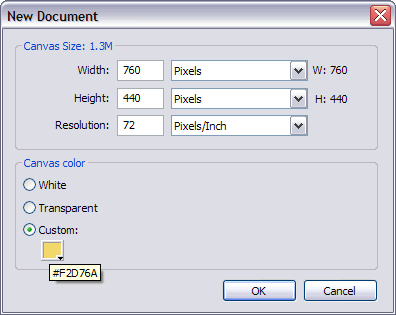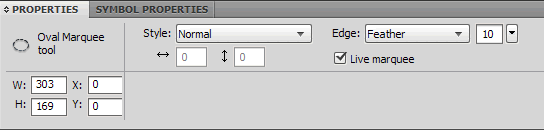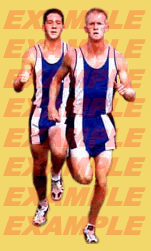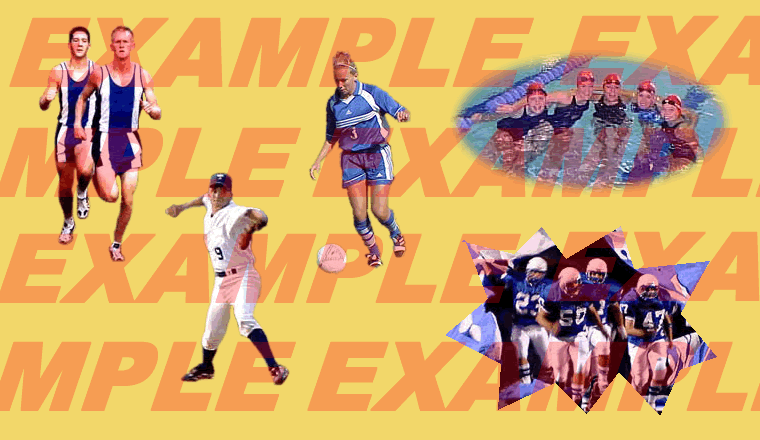Fireworks Lesson 2
Lesson Objective |
Skills Learned |
Resources Needed
Baseball Player
Cross Country Runners
Football Players
Soccer Player
Swimmers
1 |
There are five images listed in the Resources Needed section above. Download each of them into your folder by right-clicking on the links and choosing Save Target As. Be certain to save the images in the folder location indicated by your instructor.
|
3 |
Choose File > Open, navigate to the image of the swimmers and double-click on it to open it up.
Choose the Oval Marquee Tool . If you don't see it in your tools window it's because it's located behind the Rectangular Marquee Tool , click and hold it to switch it to the Oval Marquee Tool. Match your properties panel to the example below. |
|
|
Make an oval on the swimmers exactly like the animated demo BELOW.
|
|
|
Small changes in position of the oval can be made with the arrow keys on the keyboard. Once you are satisfied with your oval and its position, click Edit > Copy(or use the short-cut by typing Ctrl + C). Switch to the blank document and from the drop-down menu choose Edit > Paste (Ctrl + V). Choose Don't Resample.
Use the Pointer Tool to move the swimmers into the top right corner. |
4 |
Click File > Save as and name this file sportscollage followed by your initials. (Example: sportscollage_jlk.png). Remember: Fireworks will automatically save with the extension .png.
HINT - It is always a good idea to save your work every 5 minutes. |
5 |
View the animated demo that accompanies this step before proceeding. From the drop-down menu, choose File > Open to open the image of the football players.
|
|
|
Select the Polygon Lasso Tool , located behind the Lasso Tool . In the properties panel, set its Edge to Hard. Create a jagged line around the football players. Once you have enclosed the line, use the Pointer Tool to drag it into your sports collage document.
|
9 |
Before continuing, watch the animated demo BELOW.
While holding the shift key down, click on the grass multiple times. Each time you click on grass that has not been selected, you are adding to the selected area. Once you have all the grass selected, press delete. Any remaining stray grass can be removed by circling it with the Lasso tool and pressing delete.
Type Ctrl + C to copy the soccer player, click on your collage and type Ctrl + V to paste the image into the sports collage. If you see any grass that was copied in, use the Eraser Tool to erase it. |