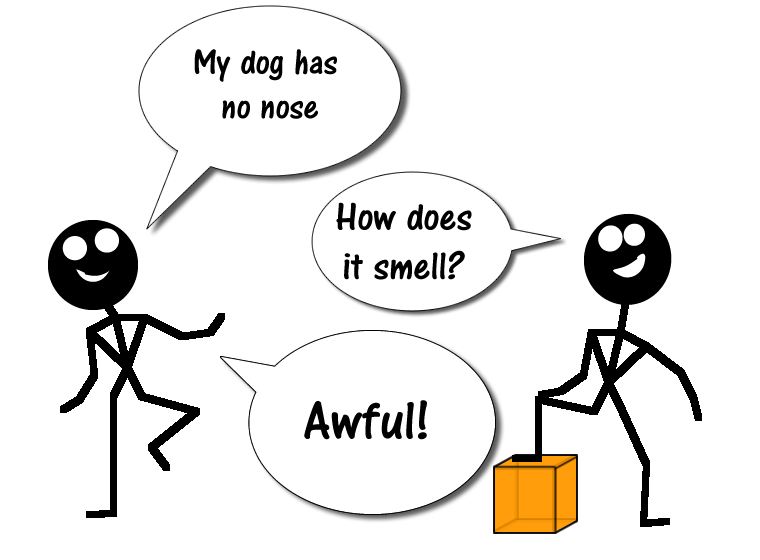Fireworks Lesson 5 Extended
Lesson Objective |
Skills Learned |
No images/files needed
1 |
Open a new file in Fireworks. Set its width to 760 pixels and its height to 460 pixels. Set its background to white.
|
2 |
Before you begin we need to change Fireworks mode from Expanded Mode to Iconic Mode with Panel Names. To do this find the Expanded Mode button on the menu bar near the far right. Click it and select the appropriate mode. This should change the right hand tool bar to look like the one in the video.
The various shape and auto shape tools are really quite easy to use. You are now going to use the Doughnut Shape Tool and the Reshape Area Tool to make a smiley face. Follow the animated demo below. After you have finished, move the joints of the stick person to your own unique pose. |
3 |
Create another stick figure and one other Auto Shape object of your choice. Have the two stick figures tell a joke. The speech balloons are in the Auto Shape section too. Use your own joke not mine.
|
Your done! Save your work as Cartoon.png and turn it it below.
CREATE 3 MORE CARTOONS AND UPLOAD ALL FOUR BELOW
CREATE 3 MORE CARTOONS AND UPLOAD ALL FOUR BELOW